One of the factors that causes the phone memory to decrease quite quickly is the cache memory.
So do you know what the phone's cache is, should the cache be cleared? And how to clear the cache on the phone? Please follow the following article.
1. What is cache memory? Is that important?
Cache is a temporary storage area of a device that helps to retain certain types of data. This is basically an area that stores frequently used data or processes for faster access in the future.
The purpose of this is to save time, speed up the operation of the device and reduce the amount of data that needs to be processed during use.
Have you noticed that after restarting your phone, applications start up quite slowly, and will be faster the next time you open them? The increase in speed in later boots is due to this cached data.
When you clear an app's cached data, you're deleting that app's temporary files. However, it should be noted that this will make subsequent use slower.
2. Should the cache be cleared?
Clearing the system cache won't cause any trouble, but it won't help much either. The files stored in it will allow the device to access the reference information without having to constantly re-initialize.
If you clear the cache, the system will have to re- initialize these files the next time the phone needs it, similar to the application cache. Therefore, you should not regularly clear the system cache especially if there is no reason.
Should the cache be cleared?
However, the purpose of these operations is to save storage space. Some apps can store up to GB of data that you no longer need. In this case, you need to delete them to free up memory space.
Another and more common reason for this is to help you reset the app to its default state when the app crashes or becomes difficult to use.
In addition, there are some other reasons why you should clear the cache such as:
- The app's cache files are corrupted, causing the app to misbehave.
- You want to delete files that contain personal information to protect your privacy.
- You're running out of storage space on your phone and don't want to delete videos, photos, and apps.





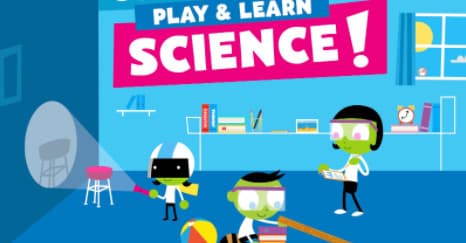

0 Comments